Settings and Themes¶
If you click on your username at the top right of the toolbar, you’ll be taken to the account interace.
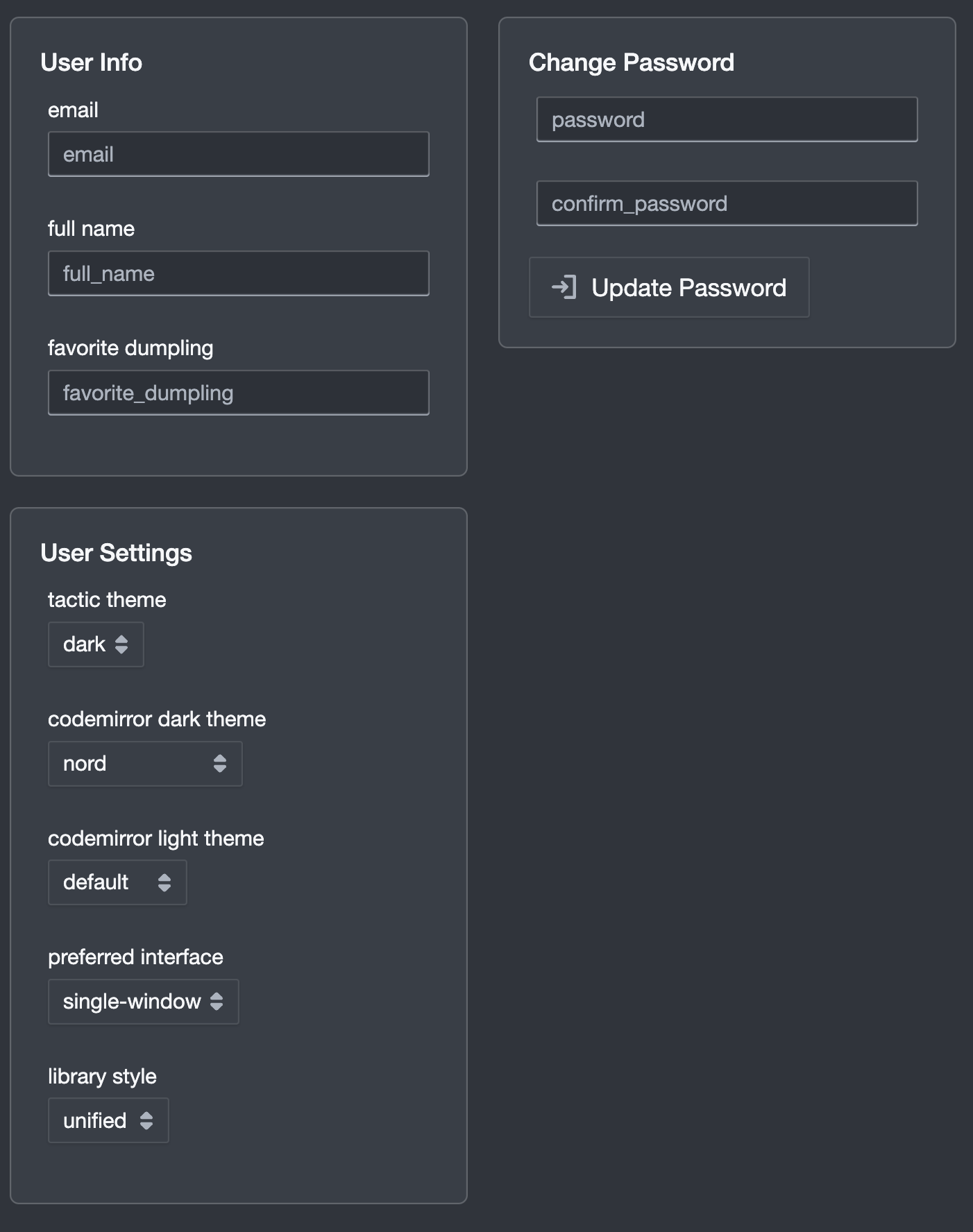
(Note that your dumpling preferences will not be shared with any third parties.)
I think this is pretty much self-explantory except, perhaps, for the User Settings.
Dark Theme¶
The “tactic theme” setting sets the global mode of tactic to either dark or light. If you change the setting, you won’t see any immediate change. To see the change in this window, or any other, you’ll need to refresh the window. However, you can always use the theme switch at the top right of the toolbar to instantly change both the theme of the current window as well as the user settings.

Most of the images in this documentation were made using dark theme. I’m a dark theme person.
Codemirror Dark Theme¶
The codemirror dark theme setting, which is only settable from the account interface, is something different. I know that the naming is confusing, but it is what it is.
This setting controls what syntax coloring and styles will be used when displaying code while using dark theme. (At present there is only one codemirror theme available for the tactic light theme.)
For these changes to take effect you will need to reload any open browser tabs. If you are using tactic in single-window mode (see below), which is the default, this means that you’ll sbe starting afresh.
Here, for example is what code looks like with the material theme:
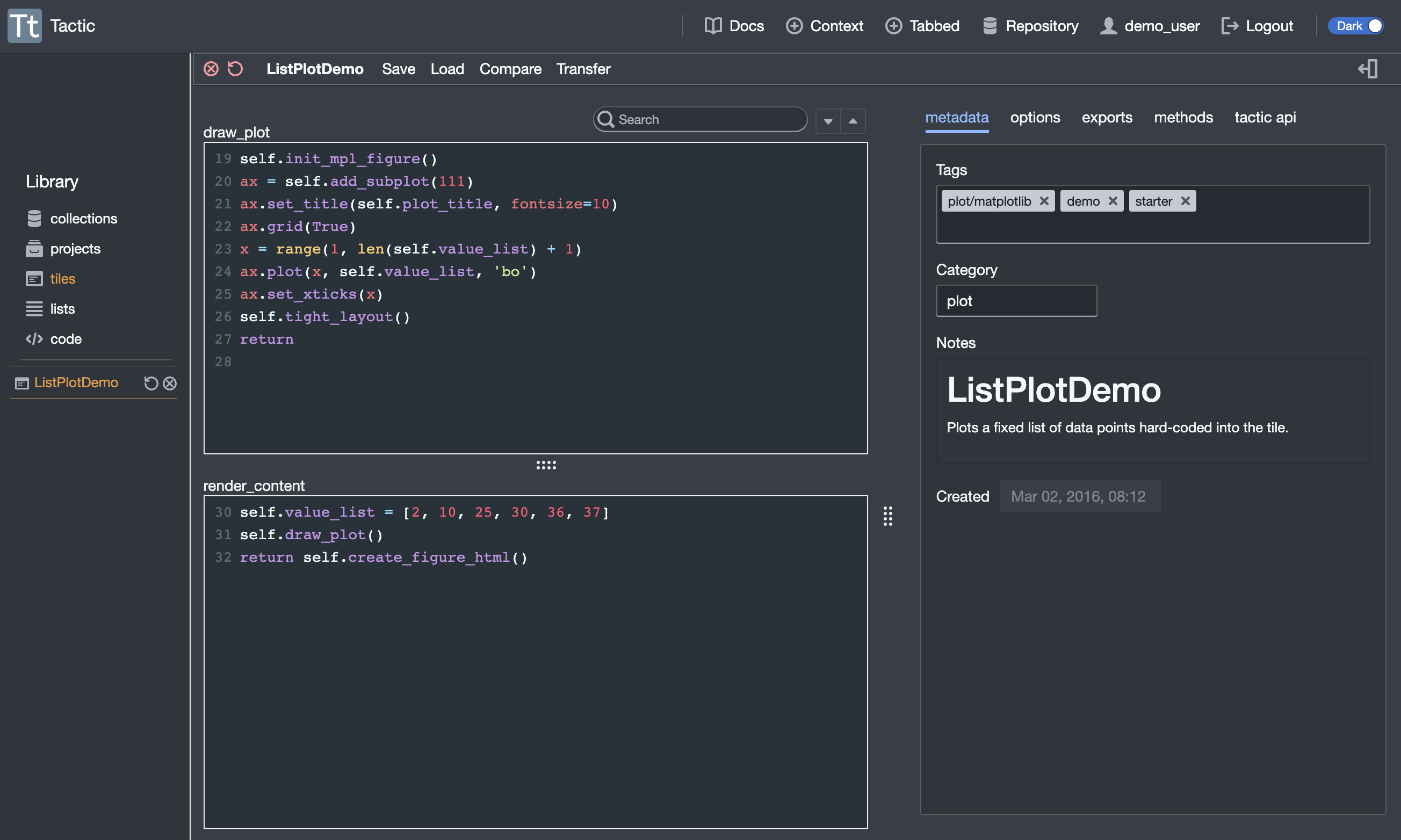
Preferred Interface¶
There are two choices here, single-window and separate-tabs. In single-window, which is currently the default, you’ll pretty much do everything in a single browser tab, and you’ll jump among open panes using the sidebar. One of these single windows is called a “context”. In separate-tabs mode, things will tend to be opened in separate browser tabs.
Note that, at any time, you can click in the toolbar to create a new context or tabbed view.
Library Style¶
There are also two choices here, unified and tabbed. In unified, which is currently the default, the library is viewed within a single pane, with the ability to filter by resource type. In tabbed mode, there is separate pane for each resource type.